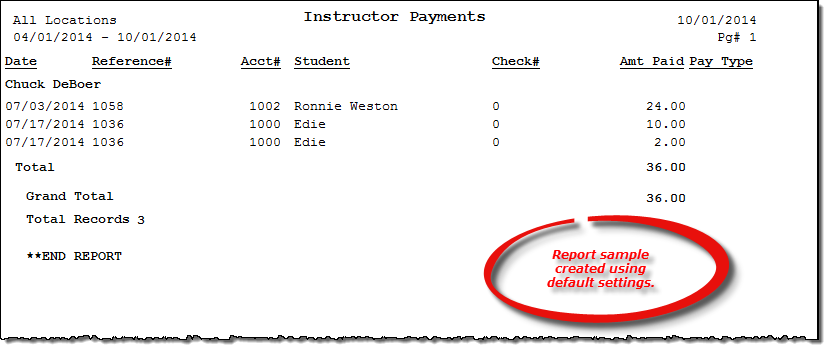Instructor Payments report
About the report
This report lists payments made to an instructor (or all instructors) during a specified time period.
- Select Details to include reference number and date, student account number and name, and the check number for each instructor for the reporting period. This is the default selection for this report.
- Select Totals to include high-level total payment amounts for the instructor and reporting period.
Run the report
- On the Report Catalog window - Scheduling tab, select Instructor Payments.
- Click Run. The List Payment to Instructors window displays.
- Enter your report parameters in the Date Range, Instructor, and Location boxes.
- Indicate if the report should include payments by credit.
- Select to include only those instructors who are marked as 1099 reportable.
- Select your preferred level of report detail.
Hint: To save your report settings, right-click on the window and select Save New Report Preferences. The next time you run the report, you can right-click on the window and select the saved preferences without re-entering all of the report criteria.
- Click OK. The Select Output Destination window displays.
- Select your desired output destination and click OK. The report is sent to print preview, a printer, a file location, or email, depending on your report output selections.
Did you know? To quickly enter today's date in any Date boxes, press T on your keyboard. To quickly back-date or forward-date by one day, use the Hyphen key (-) and Equal key (=) on your keyboard (alternatively, use the Minus Sign and Plus Sign keys on your keyboard number pad). To quickly back-date or forward-date by one month, use the Page Up and Page Down keys on your keyboard. Press F6 to display a calendar and select a date.
Diagrams
The following thumbnail illustrates the Instructor Payments report. Click the thumbnail to view an interactive image.